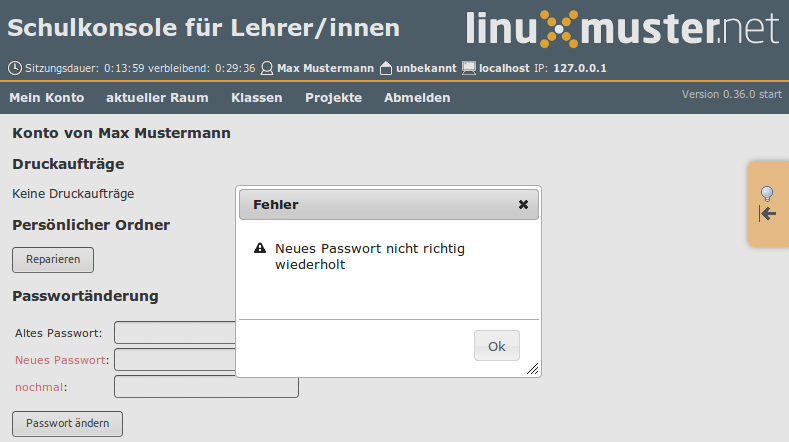What’s New in the school console¶
Most of the new features are available for network administrators. However, there are also some innovations for teachers and pupils. Finally, the program interface has been partially reworked.
For the last point javascript and jQuery was used. Therefore it is now necessary to activate Javascript on the clients in the browser at least for the school console.
General¶
The package linuxmuster-schulkonsole-template is now integrated and thus not necessary in the future. It should be uninstalled.
The design of many tables has been extended with line numbers for a better overview.
The rights structure has become configurable. Thus, e.g. it is possible to deprive teachers of the right to deactivate the web filter. More details can be found under Technical documentation of the school consoles. There it is also explained how the menu structure can be adapted by e.g. suppression or shifting of menu items to local conditions.
The encoding is internally now completely changed to utf8.
Network adminsitrator’s Perspective¶
Repairs¶
There are some repair possibilities for the home directories and other important system directories. These can be found in the menu Repairs (these pages call sophomorix-repair).
Settings for repairs¶
Program names can be linked to their configuration directories. These can then also be used for repairs.
user administration¶
passwords¶
Under Settings → School console there is the possibility to have the password quality checked. This is used to deny simple passwords.
Settings¶
There are many other setting options on the User Management Settings page. The most important is the encoding for the respective files.
Private Email address in LDAP¶
Private mail addresses can be managed in the LDAP attribute mail. To do this, the administrator must enable the corresponding function as described in Individuelle E-Mail-Adressen verwalten.
History¶
Under User, there is the new menu item History, which can be used to download specific password lists at a particular time.
Create, move, delete¶
In this area, the log file for a running process is now displayed automatically. This allows for better ongoing control.
Plugins¶
It is possible to write plugins for the school console. Writing plugins is documented on the Technical Documenatation page of the school console.
Currently there are 2 plugins.
Printer quotation (Pykota)¶
The plugin allows you to set and adjust the quotation via the school console. The package is called linuxmuster-pk-schulkonsole. It supplements the menu of the network controller by a menu point in the Settings menu and a menu Print Quotas.
Backup with MondoRescue¶
MondoRescue is an already quite old reliable back-up program. The plugin linuxmuster-schulkonsole-backup supplements the menu of the network administrator by a menu point in the menu Settings to configure the backups.
Settings for Classes and Projects¶
There are menu items for classes and projects under the Settings menu for the network administrator. There, default settings can be defined.
- Mailing list specifies whether a mailing list is created for the relevant group.
- Mailalias specifies whether members of the group receive mailalias in the specified pattern.
- WLAN indicates whether the WLAN is switched on or off by default for the members of the concerned group.
Computer Administration¶
Hosts¶
- The hosts table can be sorted in ascending or descending order by different columns. This makes it easier, for example, to find out the free IP addresses of a room.
- The /etc/linuxmuster/workstations file can also contain comments. If a comment character is inserted in front of the room name, the line remains intact but is deactivated. If the comment character is removed, the line becomes active again.
- The log file is displayed for an import_workstations, that is, when the changes are transferred to the system.
grub.cfg files¶
In the school console in the LINBO menu, the network administrator can edit grub startup files of a group directly.
Regpatch Files¶
Regpatch files can be edited directly in the menu Linbo via the entry Regpatch.
start.conf¶
There are several extensions to the start.conf file, some of which have to do with the conversion to grub2 and the associated support of UEFI computers.
- efi is a new partition type required for UEFI hosts to boot.
- System type** is a new field that specifies the computer type (bios, bios64, efi32, efi64).
- Label is a new field in which you can enter a label for each partition. This can be used e. g. for mounting.
Linbo¶
In the Linbo menu there is a new menu item Linbo-Remote. There you can create new tasks, monitor ongoing tasks and remove scheduled tasks.
Teacher’s Perspective¶
Repairs¶
On the Classes and Projects pages there is a submenu to repair the personal folders of each member.
Control WLAN access¶
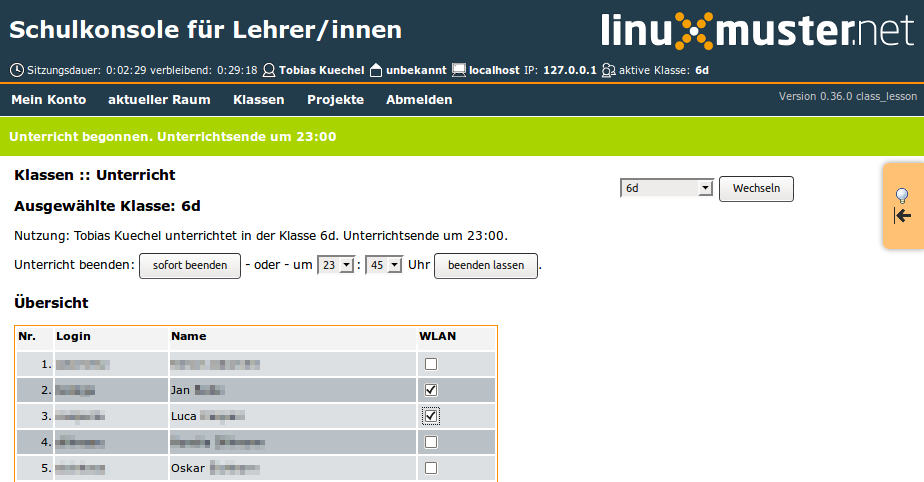
In the menus for classes and projects there is a menu item Teaching, which allows you to enable or disable WLAN access for selected users of projects, classes, on a scheduled basis.
Handing out, collecting, providing¶
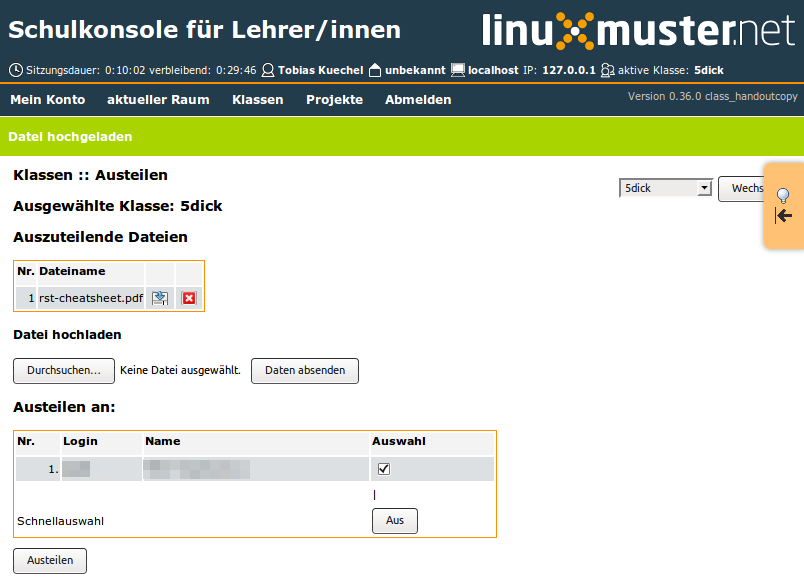
In many places where you used to have to access the underscore directories, you now have buttons in the school console for downloading, uploading and possibly removing them. This eliminates the need for long paths for Windows clients.
Projects¶
A project administrator can change/display student passwords directly from the Projects menu similar to Student passwords in classes.
Student Perspective¶
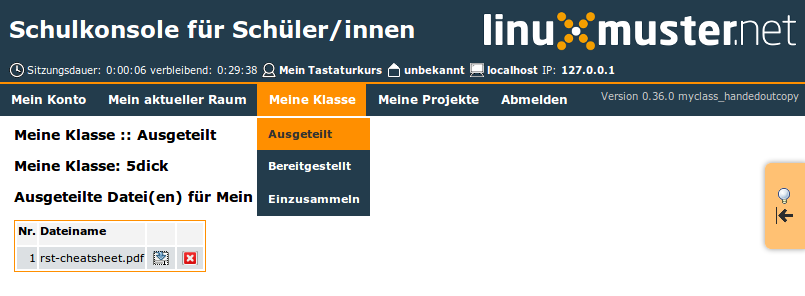
New student menus (My Room, My Class, My Project) have been added due to the handing out, collecting, providing.
All users¶
passwords¶
If the network administrator has activated password verification, new passwords are checked for their quality.
Repairs¶
On the start page there is a point to repair your own personal folder.
Mail Forwarding¶
Under Horde you can set up a mail forwarding address. This is awkward. This setup can now be done by any user on the home page of the school console. This item is only available if the server has also been set up as a mail server.
Alternative mail address¶
Depending on the settings for mail (see Individuelle E-Mail-Adressen verwalten) each user can set up a different mail address on the start page, which is stored in the LDAP attribute mail.
General Interface¶
Floating Help¶
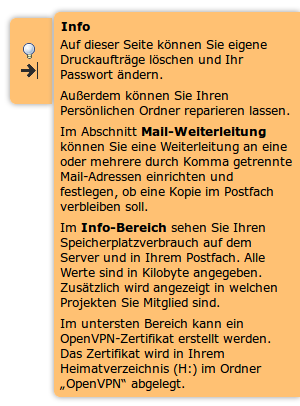
The floating help hides itself time-controlled and thus no longer hides important page elements.
WLAN Administration¶
WLAN access is managed internally via a special project. By default, the project is called p_wifi. It is created if it does not exist during the installation.
Default settings¶
For the default settings for WLAN there is the file /etc/linuxmuster/wlan_defaults with the content
# wlan_defaults will be processed by /usr/sbin/linuxmuster-wlan-reset.
# It defines the default wlan status for all users,classes and projects.
#
# Three columns have to be present:
# Identify colum: u - user, g - class/project/unix group
# user/class/project: user, class or project name
# wlan status: on/off/-
#
# Place a "-" in wlan column, if you want the current
# status not to be changed.
#
# There has to be one user, class or project definition per line.
# Note: the users, classes and projects are processed in the sequence
# that is defined here.
#
# identity:user/class/project wlan status
#
# Examples:
#g:07a off
#g:11b -
#u:test on
#
# next entries set the default values for users/classes/projects,
# which are not defined explicitly.
g:default off
u:default off
g:teachers on
Any number of users and groups can be entered there. You can use the program linuxmuster-wlan-reset with the syntax
linuxmuster-wlan-reset resets wlan access to defaults
Options
-h / --help
--kill terminate group sessions
users/groups to work on:
--userlist=<user1,user2,user3,...> [--kill] list of users to be processed
--grouplist=<group1,group2,group3,...> list of groups to be processed
--all [--kill] process all users and groups from wlan_defaults
It is used to reset settings for individual users/groups back to the default settings. The default settings are in the wlan_defaults file described above. The school console uses this file or the program to make settings.
If the group teachers is equipped with WLAN access, teachers can temporarily assign permissions to classes or projects via WLAN and the school console during lessons.
WLAN Administration via School Console¶
The /etc/linuxmuster/wlan_defaults file can also be changed via the school console. To do this you log in as an administrator and can select under Settings Classes or Settings Projects which class / project can use the Internet permanently.
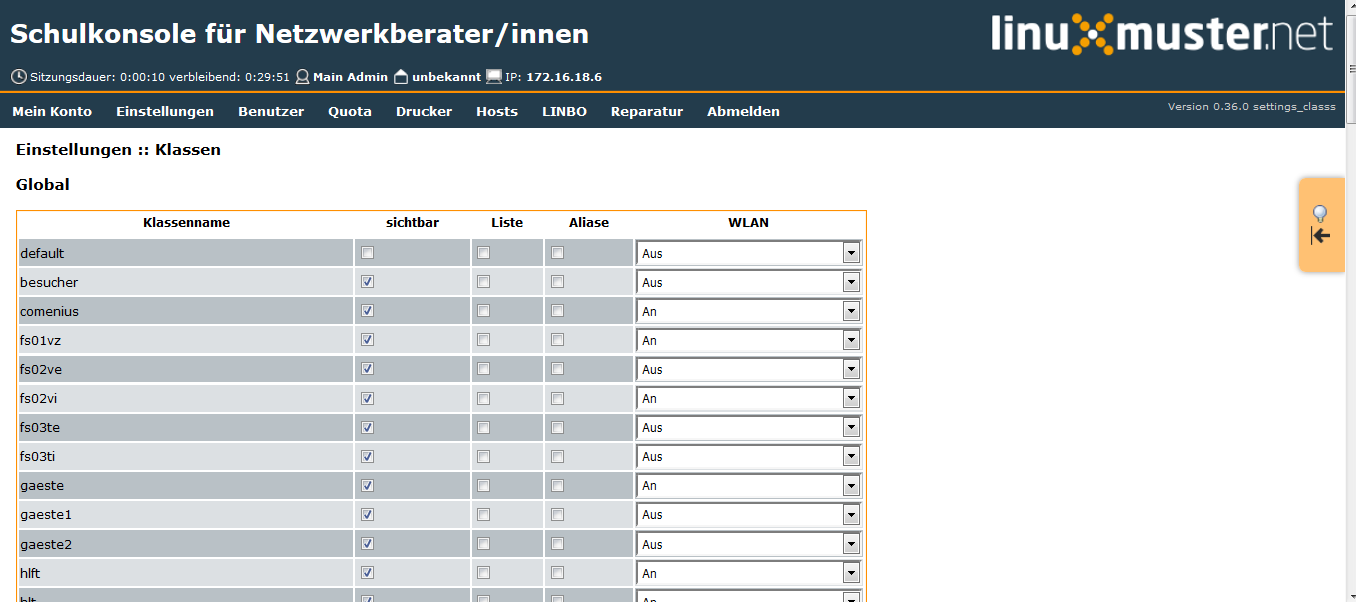
Configure WLAN for Class
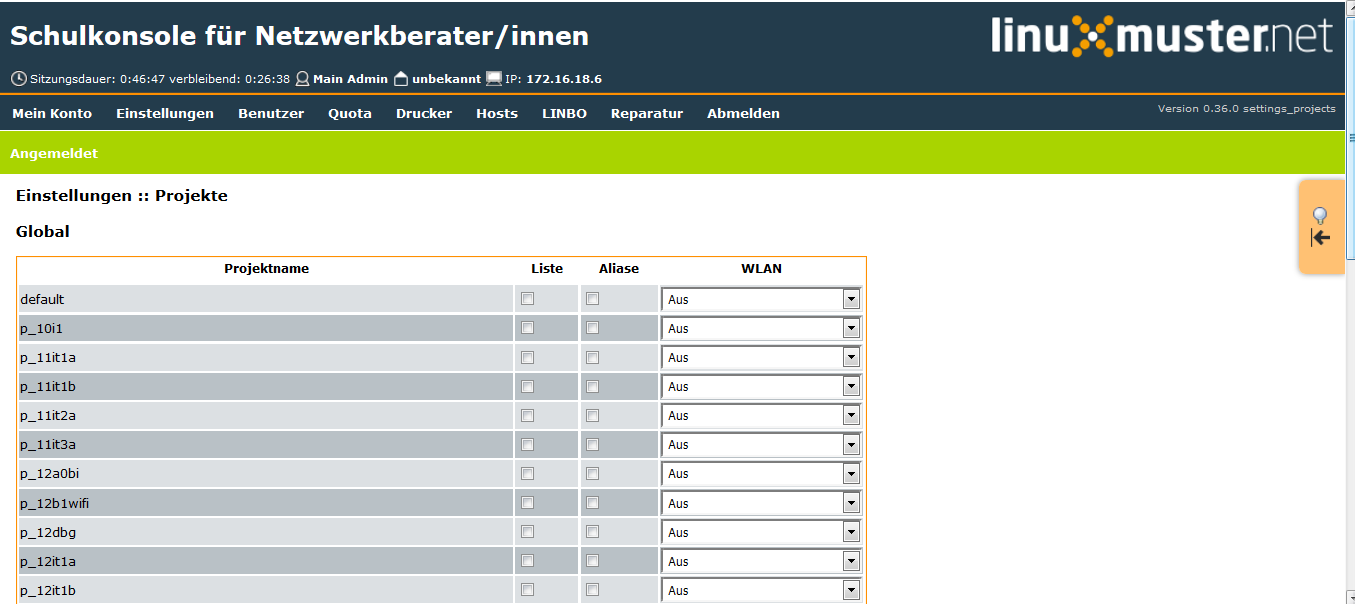
Configure WLAN for Projects